Instructions
Our watch faces are designed for Wear OS. These instructions illustrate the examples of installation and customization on Samsung Galaxy Watch Classic 6, but the procedure should be similar for other watch models and manufacturers.
Issues reported by YoDeya testers are available at this page.
If you need any additional information, feel free to contact us.
Becoming a tester
If you want to become a YoDeya tester you can register here. When a new watch face is released and become available for closed testing, you will receive an invitation with the email address you can add to the list of testers for your app.
Installation
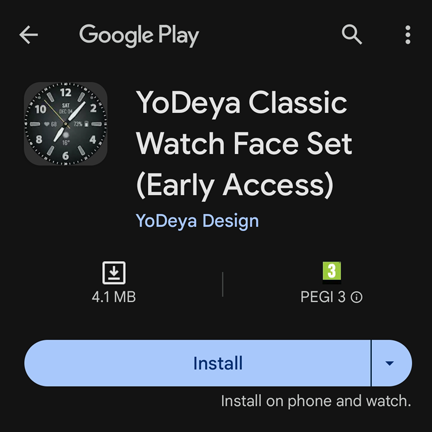
Install the watchface from Google Play Store.
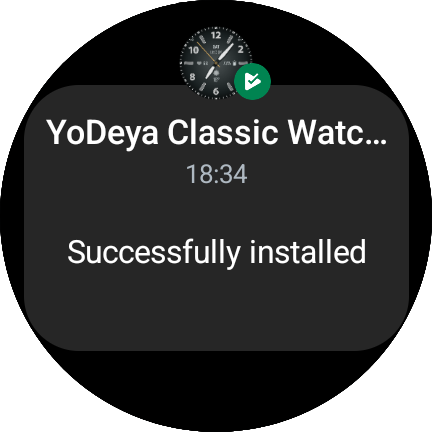
Watch face is automatically installed on your watch.

Long-press your current watch face.
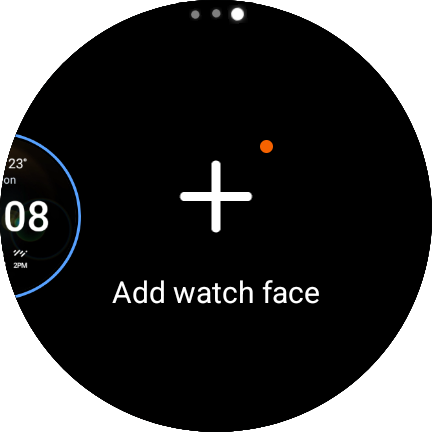
Swipe to the left until you see the plus sign.
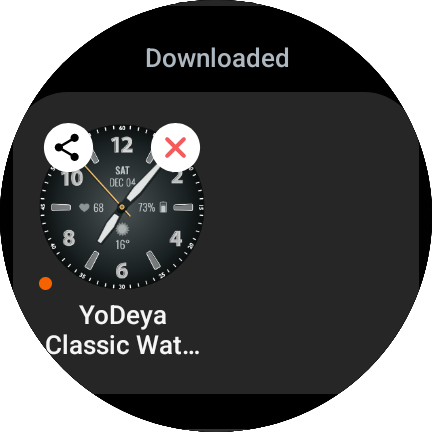
Swipe to the bottom and tap the new watch face.
Customization

Long-press the watch face.
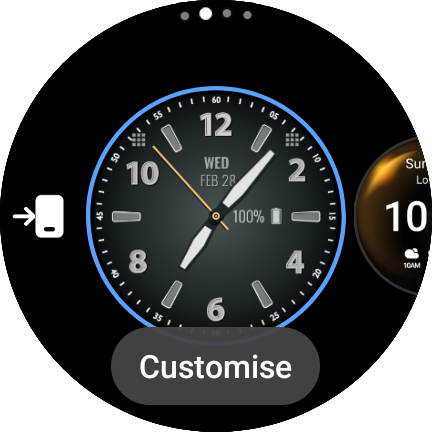
Tap Customize button.
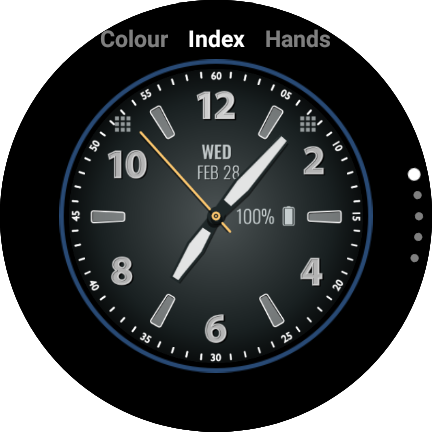
Swipe left or right to choose a feature.
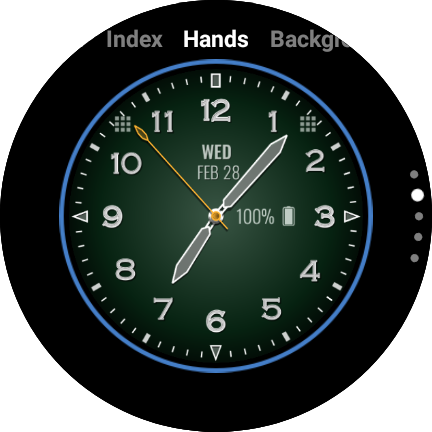
Swipe up or down to change the style.
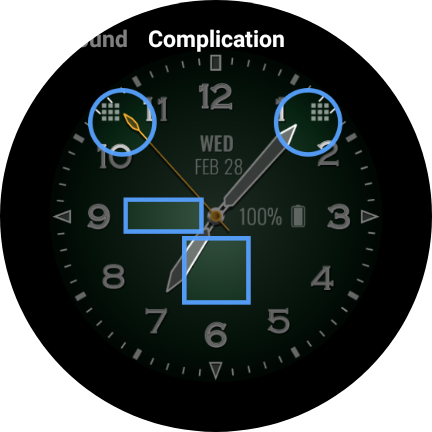
Swipe to the Complication screen and tap one of the slots.
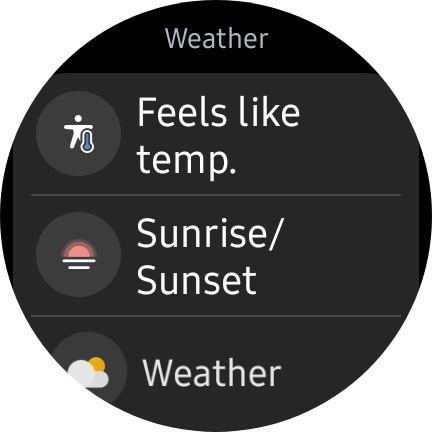
Choose data provider or application from the list.
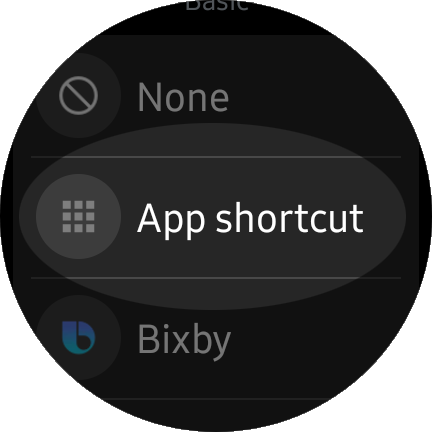
You can add a shortcut to the application.
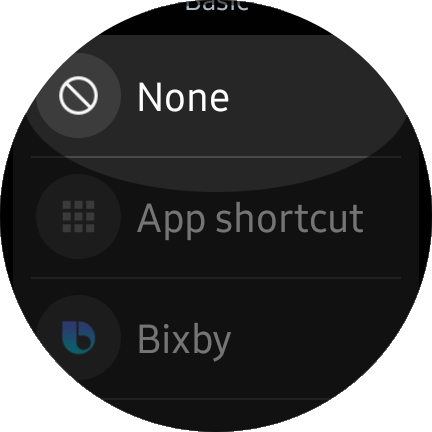
To hide the App shortcut icon choose None.
Copyright © 2025
YoDeya Design
YoDeya Design
